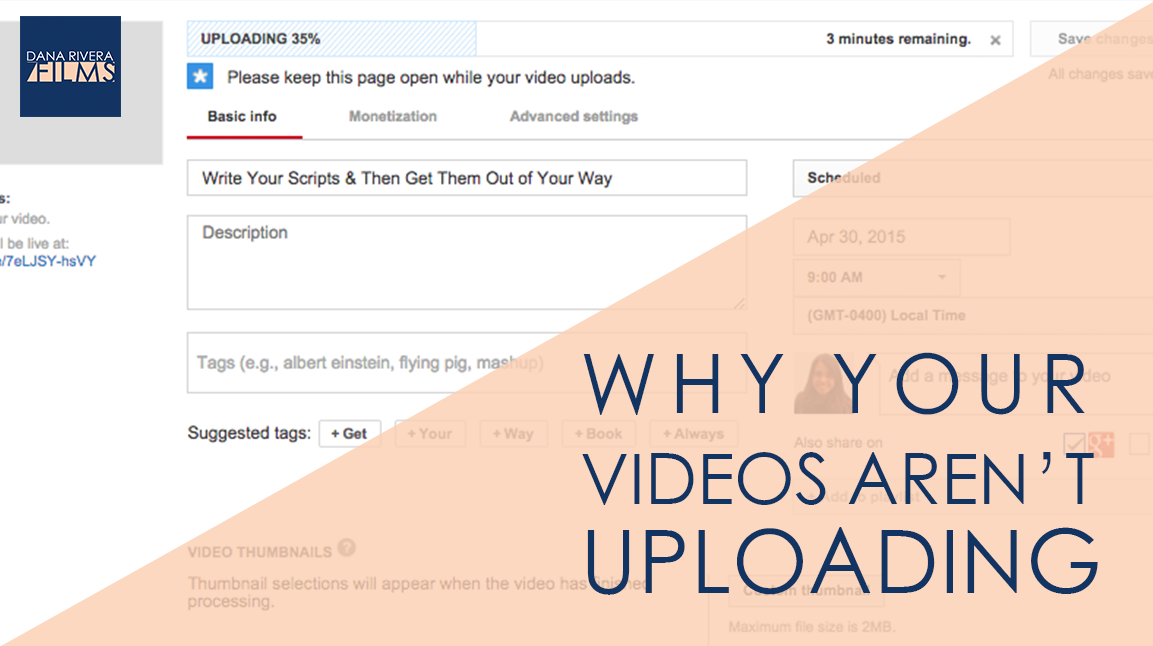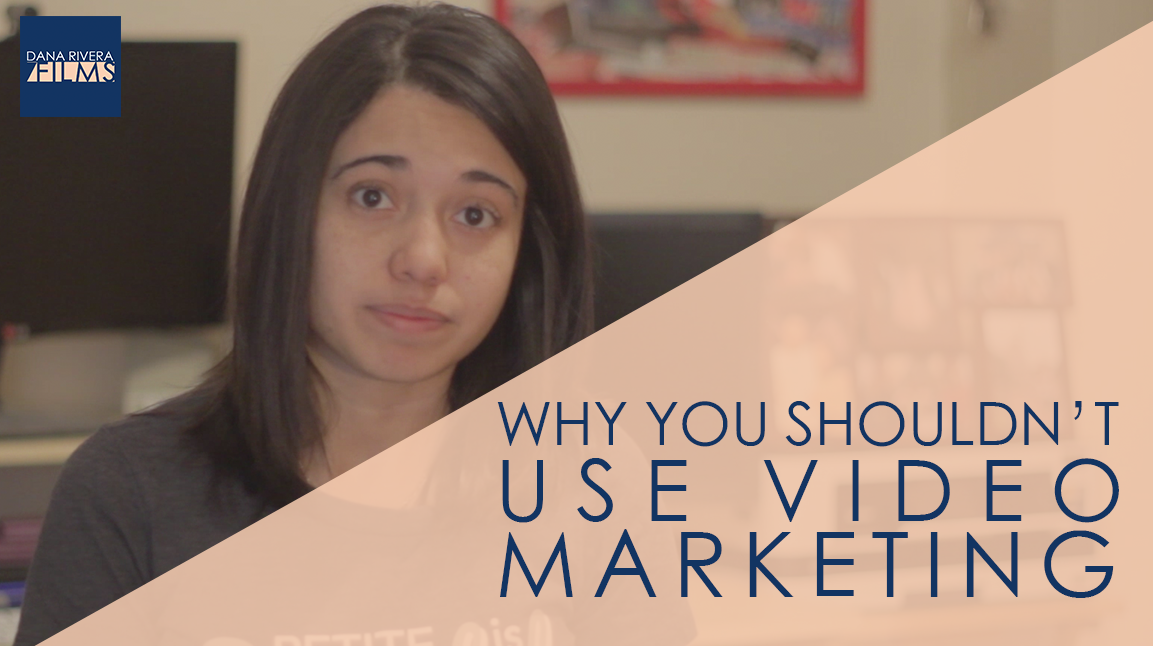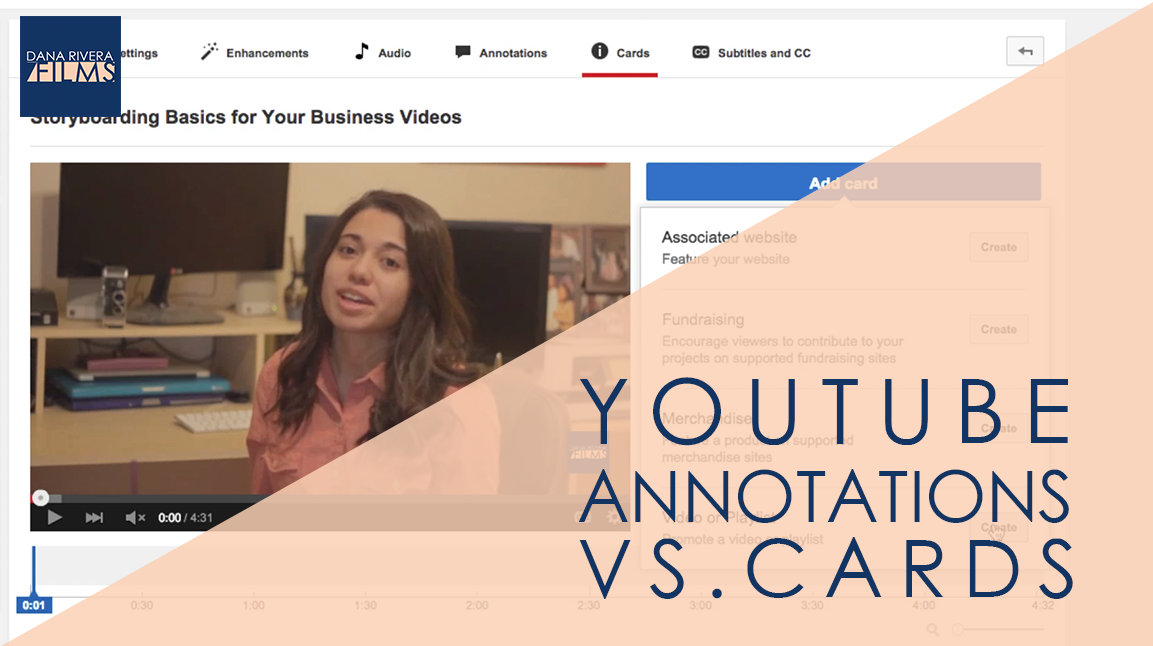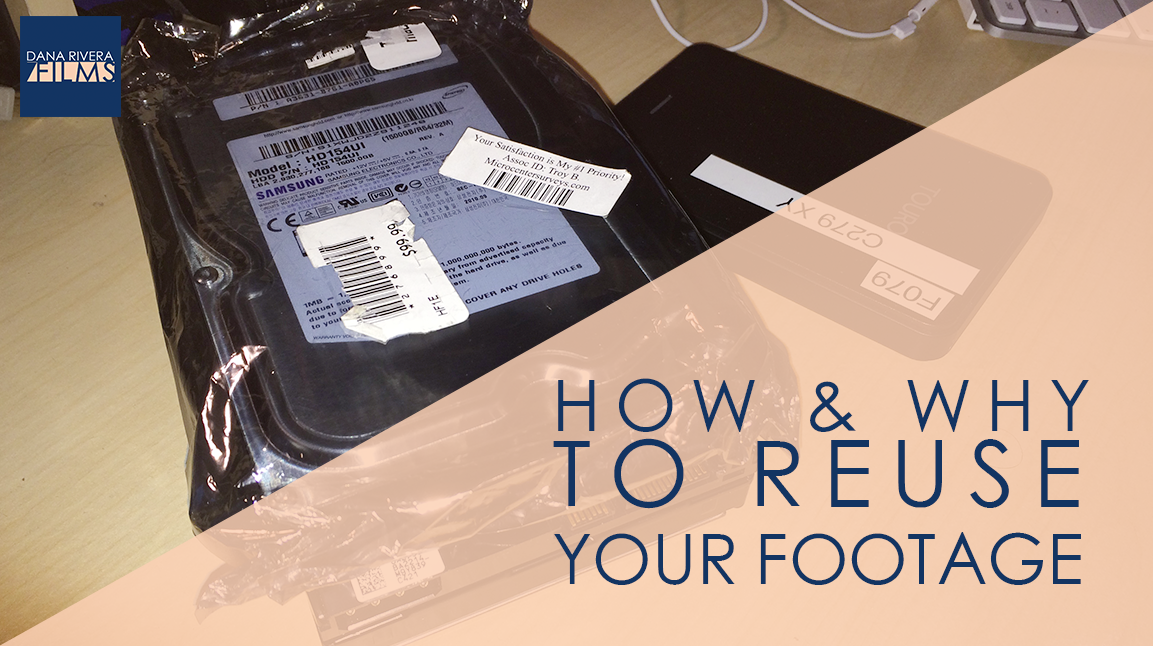3 Tips to Make Your Footage Look Better
Today, I’m going to share 3 things you can do today to make your footage look better.
In the film industry there is this running joke where everyone who isn’t an editor will say “Don’t worry we’ll fix it in post” meaning don’t worry the editors will fix it. But news flash not everything can be fixed in post. So I’m going to share with you two things to do while you are filming and one thing to do in editing that will make your footage look even better.
1. Add more, even, light to your subject.
Most of the time your issue is going to be that you don’t have enough light on the subject of your shot, whether that’s your face, or an object. If this is happening either switch up where you are filming so you’re subject is facing a window or buy a set of cheap softbox lights that comes with these white sheets that you put in front of the light to diffuse it so it isn’t so harsh and causing shadows.
I have a recommendation for you in my Top 5 VIdeo tools pdf that you can download by clicking the link that just popped up.
2. Blur out your background.
This is known as shallow depth of field, so what you are doing is making your background interesting by having some stuff behind you but then blurring it out so that it is soft and not distracting.
The easiest way to do it is with a DSLR and a telephoto or fast prime lens whose aperture opens up to a 1.5. What you would do is place your subject a good distance from your background. Then back up your camera and zoom in while also opening your aperture as wide as it can go.
Now most of you, I’m sure are using iphones, so to do that you can get an app like FilmicPro to have more control over your camera’s settings and then just do the same thing as with a DSLR.
If you are using a webcam you can film via google hangouts on air and they have this nifty feature in the effects panel that’ll blur out your background.
3. Color Correct.
If your footage is too dark, bright, yellow, blue or green you can sometimes fix this in editing if it’s not too far gone.
Camtasia has a color adjustment effect and so does Imovie, so you can go in and adjust your settings. In another video I’ll show you exactly how to do that.
If you want more tips to creating online video, download your guide to the Top 5 Video Tools that will help you make beautiful online videos for your business Or if you really ready to dive in join my free course to Amp Up You Online Video Presence. By signing up you’ll also get exclusive Tips, Tricks, How-to’s and my personal insights about editing and using Online Videomaking in your business that I only share with my VIP storytellers.
If you liked this post please comment and share. I’d love to hear from you.
Download the "How to Reach, Grow, & Teach Your Online Community" guide AND be of service like crazy!
Pick and choose the types of video you'd love to create, get your tools, and start creating!