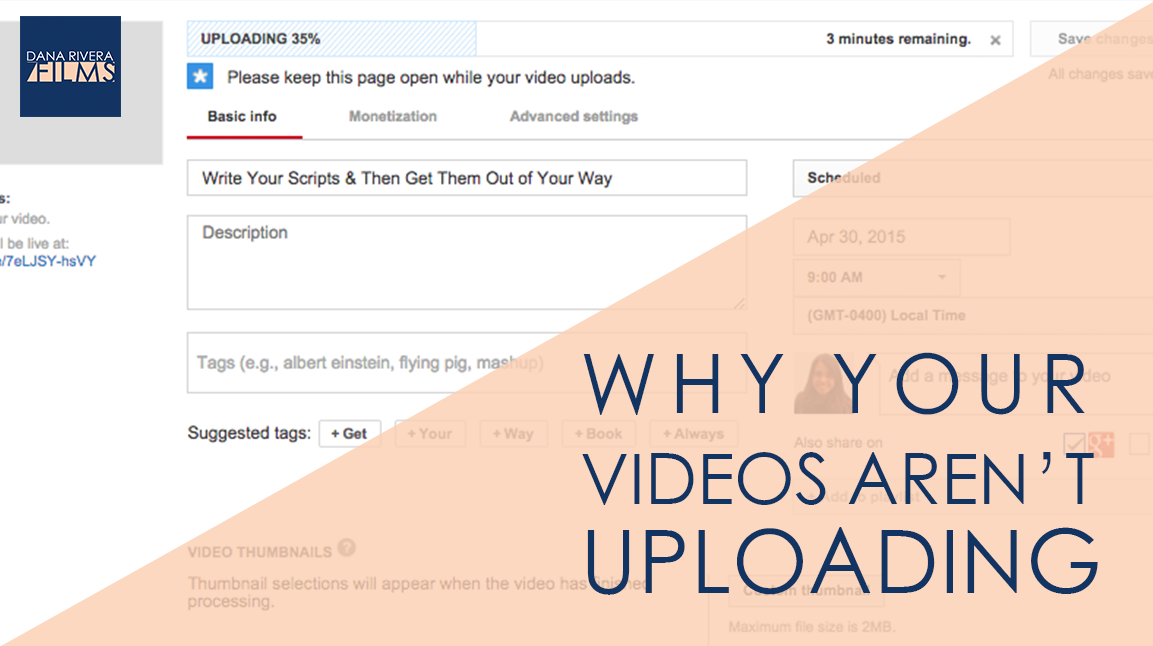Today, I am going to share with you why your videos aren’t uploading. We are going to get technical here because it is a technical answer, but hopefully it’ll give you some insight into why and how you can fix the problem.
When you send your edited video out of Imovie or Camtasia, what the program is doing is something we call exporting.
*It is taking your video and according to the settings you choose making it smaller and putting everything into one watchable file.
Most of the time you will be exporting for the web, so YouTube, Wistia, or Vimeo. Most of the editing programs has a preset for youtube and Vimeo. It’s that .mp4 that you usually end up with.
Those exported files are what gets uploaded to the web. Now, what slows down or crashes the upload process is a combination of two things: your internet speed and the bitrate of your exported file.
For HD 1080p video your target bitrate for youtube should be around 8mbps. That means that every second of your video will be made up of 8mb so for a 5 minute video that’s 2400 mb or 2.4 gb. The higher the quality of your video the bigger it’ll be.
Now, internet speed is broken down into download and upload speeds. It’s important to know both numbers, but what we are concerned with here is that upload number. If your internet upload speed is 2mbps which is usually part of an intermediate package, and you are lucky enough to have it running at full speed when you are uploading, it’ll take about 1200 seconds or 20 minutes. These are best case scenario numbers. Most of the time your internet speed will fluctuate especially during peak hours which are usually from about 5pm to 1am.
So you are going to run into some real upload issues if you are uploading let’s say a 30 minute file and your upload speed is 2mbps. It’ll take about 120 minutes or 2 hours. If you are doing this over wifi chances are your speed, isn’t at its max 2mbps and that 2 hours will increase and maybe even just crash as the speed starts to fluctuate.
But don’t lose hope because there are 2 ways to fix this:
- Invest in a higher internet speed. 5-6 mbps should work great for you. It works for me and I’m constantly uploading videos.
- Export your videos at a lower resolution. You can still get HD video at 720p which is smaller than full HD 1080p. The bitrate for 720 is about 5mbps so for a 5 minute video your total would be about 1500 mb instead of 2400 and would take 12.5 minutes. And you’ll still have a great looking video.
Let me show you in Imovie and Camtasia how to change these settings.
In Imovie, go to share, then export using quicktime. Click on the Options button and then video settings. Make sure the compression is set to H.264. Go to the data rate, change to optimized for streaming and then put in your target rate which would be 5 mbps but its asking for kbits. There are 1000 kbits in a mb so 5mb would be 5000 kbits. So put in 5000 and hit ok. Then go to size and choose HD 1280 x 720 16:9 . Then hit ok, title your file and save it.
In Camtasia, we are going to put in the same settings. Go to Share, then advanced export. Change the file format to Quicktime movie. Then click Options. Make sure the compression type is H.264 and set the dimensions to 1280 x 720 HD. Then click ok, title it, and save. And that’s it!
*My last tip would be to make sure you are hardwired with an ethernet cable to really get your max speed.
So again
Your internet speed + the bitrate of your video = how long your upload is going to take
Don’t let these technicalities get in the way of getting your content online.
If you want more tips to creating online video, download your guide to the Top 5 Video Tools that will help you make beautiful online videos for your business Or if you really ready to dive in join my free course to Amp Up You Online Video Presence. By signing up you’ll also get exclusive Tips, Tricks, How-to’s and my personal insights about editing and using Online Videomaking in your business that I only share with my VIP storytellers.
If you liked this post please comment and share. I’d love to hear from you.
Download the "How to Reach, Grow, & Teach Your Online Community" guide AND be of service like crazy!
Pick and choose the types of video you'd love to create, get your tools, and start creating!