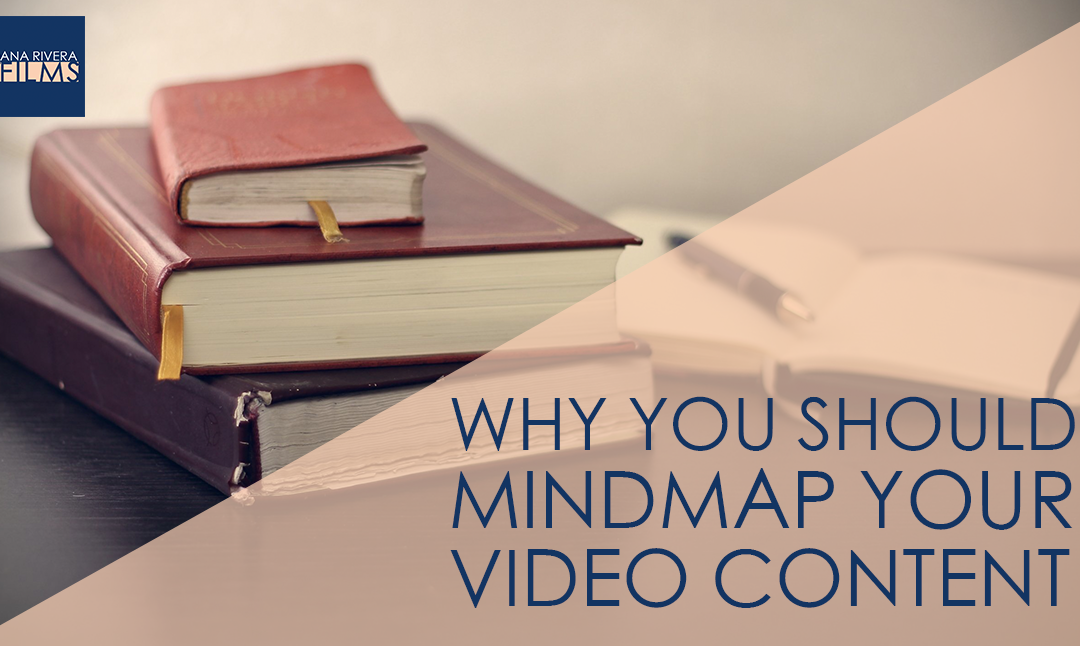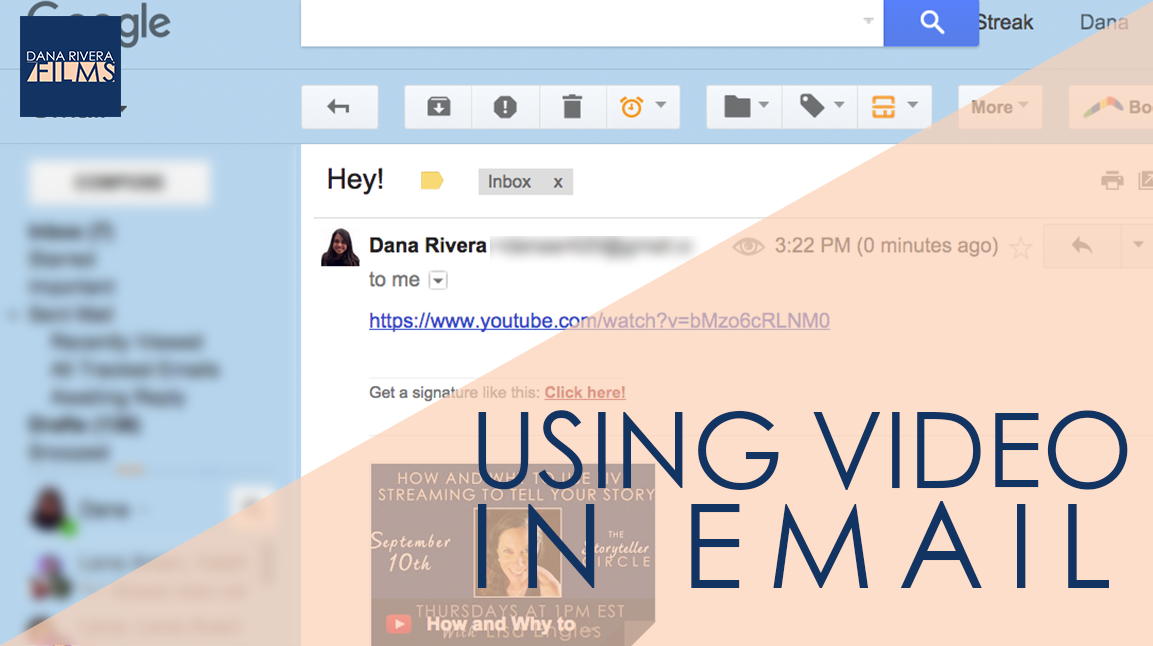How to Create an Awesome Video Experience for Your Audience
Hi Storytellers! Happy Filmmaking Thursday!
Creating an awesome video experience for your audience is all about utilizing video series and playlists in your YouTube channel by organizing your content.
Organizing your content is about more than being an organization freak, like me. It’s about three things:
1. Getting viewers to continue watching your content. When your videos are in playlists, it’s super easy for your audience to just watch the next one in the list.
2. It makes it easier for you to explain complicated concepts. Taking a big topic like “Create Your Next Course” and breaking it down into either parts 1-7 or choosing mini topics helps your community digest your content and really understand your message.
3. Making navigation on your YouTube channel seamless. Think about a time you landed on a YouTube channel and you were unsure of what their channel was about. You just couldn’t find what you needed and it was confusing. If you see the titles of the playlists and you can tell what the channel is all about, it’s so much easier to find what you are looking for and engage with the channel.
So here’s what I want you to do next:
1. Put your current videos into playlists.
2. Change your homepage view to browse view, and add your playlists as sections.
3. Before you make your next video, try and break it down into 1-2 minute pieces and package it as a series.
If you liked this post, don’t forget to subscribe and share it with your friends. If you want more, come on over and join the Storyteller Circle, my private Facebook group filled with wonderful entrepreneurs like you that are looking for more support in crafting their video stories and an inspirational community. I adore the people in this group so I post some of my best stuff there. When you join you’ll instantly get a bonus gift “How to Reach, Grow & Teach Your Online Community With Video”. Just click the button below. And remember Tell Your Story. Inspire Action. Make a Change. Thanks for watching and I’ll see you next time!
If you liked this post please comment and share. I’d love to hear from you.
Want to use video to grow your biz AND be of service like crazy?
Get your guide to pick and choose the types of video you’d love to create, get your tools, and start creating!