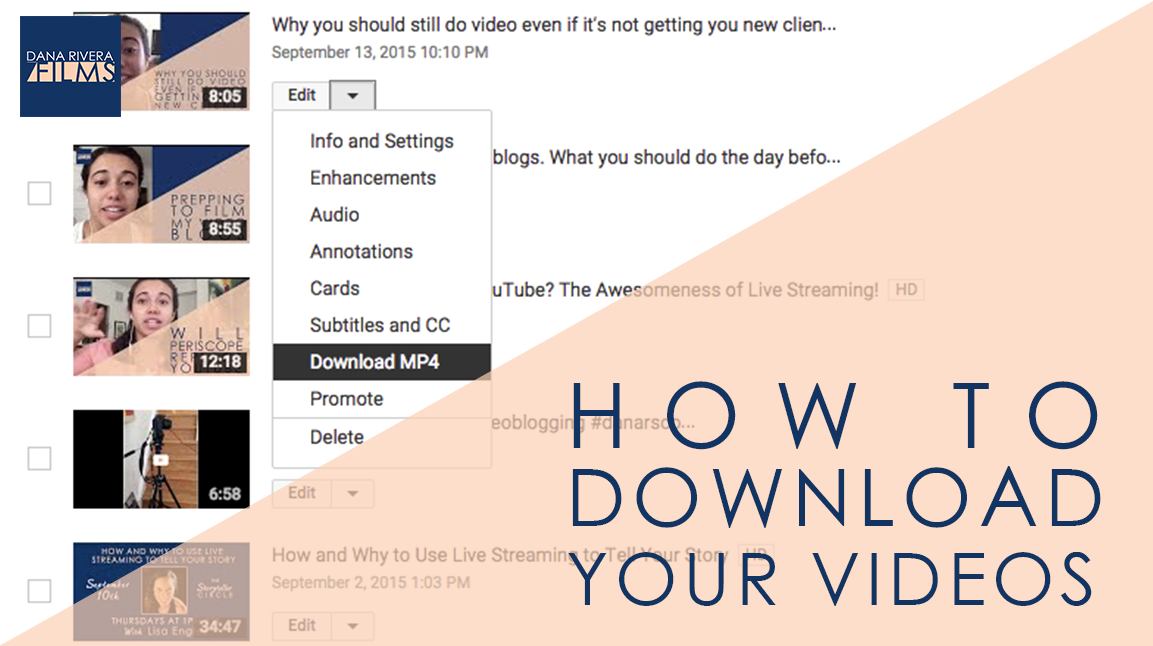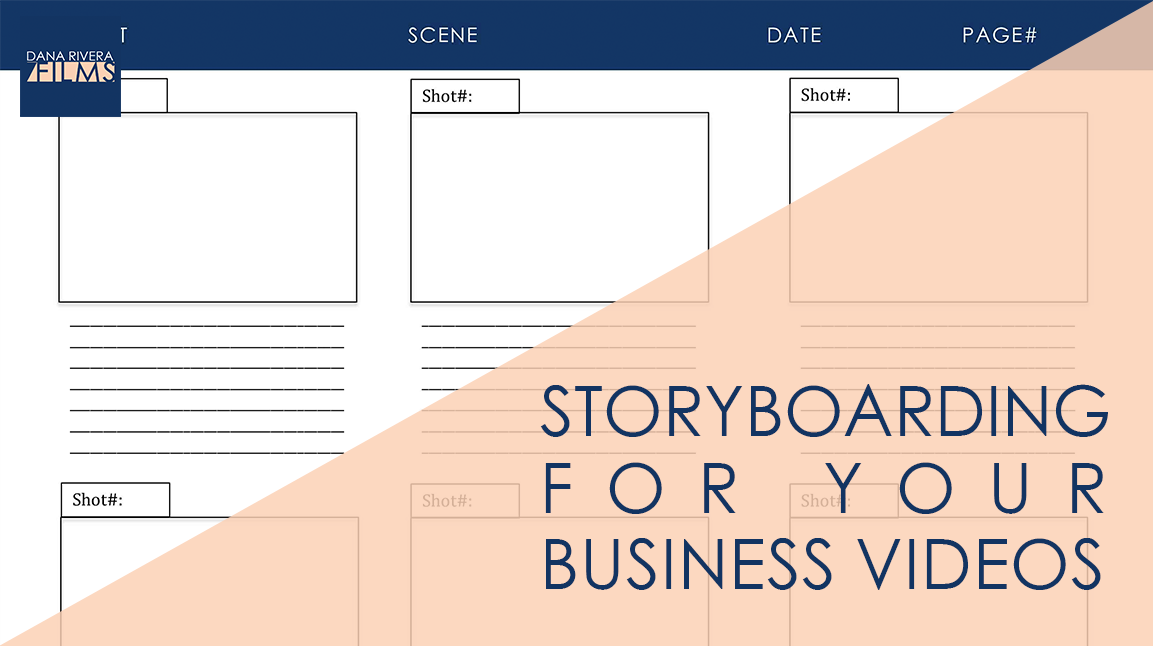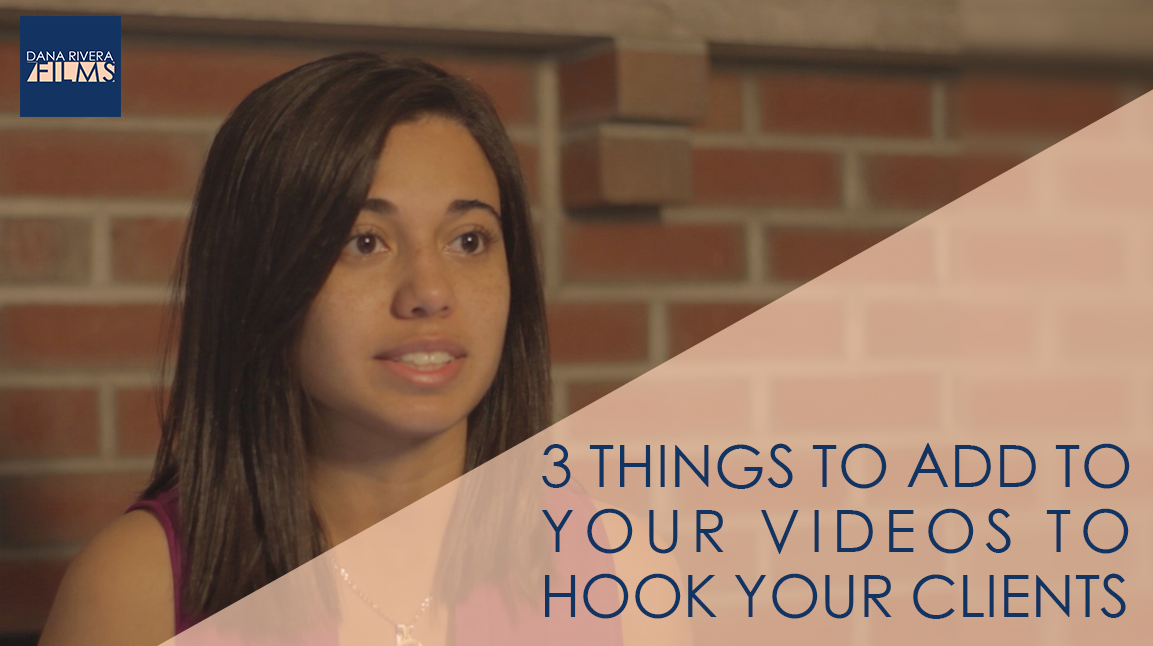I was a freshman in college when YouTube’s popularity exploded. I remember being so nervous trying to meet new people and make new friends. We had all just gotten our very own laptops and my roommate and I were sitting on our beds trying to get ready for the first day of classes. That’s when someone burst through our door: “You’ve got to see this video!”
3 hours later and we were still watching videos. Why? Because of that addictive “watch this next” feature. We just couldn’t resist.
You need to do this for your business. You need to have your customers still watching your videos 3 hours later. And then when they run out of videos (and even before), you need to lead them through your sales funnel or to wherever you need them to be.
With these 3 simple additions to your videos you’ll hook your viewers and lead them:
1. Add a graphic banner with links to your website and social media.
No matter how many times you say your banner or social media handles during your video if your audience is anything like me they just won’t remember. It gets back to the point of multimedia: everyone learns differently. I respond better to visuals and you might respond better to audio and someone else may need both to really understand. Your audience will appreciate your effort to teach them in ways that are not just convenient to you but extremely beneficial to them.
It also squashes any chance that the viewer gets the spelling of your links wrong. Not to mention that branded graphics add to the quality of your videos and work to connect your videos with the rest of your marketing materials.
Tools:
- Adobe Photoshop
- Pic Monkey
Tip: make those links clickable! I’ll explain more in #3 below.
2. Look at the analytics for all of your videos. Find the most popular ones and add your banners and links in your descriptions to your site and social media.
Since you’ve already created videos and have some that have done pretty well (if you do say so yourself) you need to not neglect them. Even if that awful haircut makes you wince every time you see it. People love that content and you have to embrace it.
It’s probably safe to say that you are using YouTube or wistia to post your videos and both have analytics. Look at your views AND viewer duration. This is really important. Think of it this way. Views means you got somebody to click on your video. Viewer duration means you got them to stick around. And who is more likely to learn more about you and become your client? thats right! The ones that stuck around and found value in what you had to say.
You can do this two ways:
- Add the banners you created
- Add your links in the description and with annotations or mid roll links
The biggest difference between these two options is that with the first one you have to re edit the video file. This might be worth it you if you like editing, but it may seem too overwhelming. My suggestion is to add a banner to the 2 or 3 most popular and use the second option for the rest.
You don’t want to lose the momentum that the videos have gained so don’t delete the old video. On YouTube, redirect the old video to the new video using annotations. On Wistia, there is a Replace Video feature so you can maintain the seo and analytics.
You can eventually add your links to all of your videos but pick the top 2 or three to get you started. As entrepreneurs we are SO busy so don’t overwhelm yourself with updating 20 videos.
3. Add a call to action button
As important as a website banner is the one other graphic that may be an even bigger game changer is your call to action button. You’ve probably heard this a million times but your videos need a call to action, whether you are creating weekly episodes or a story based promotional video. You need to inspire your viewer to take action. And making it super simple for them to carry out your action gets you even closer to convincing that doubter to act. Putting a clickable button on screen that says “donate” “sign up” or “watch this video next” not only tells them what to do but with a click takes them where they need to go. All you have to do is design a button and edit it into your video. You can use the same tools from #1 above.
Tip: making clickable links is really easy. You can use YouTube or Wistia. On YouTube they are called annotations and on Wistia they are called mid roll links. With annotations you can draw the outline of a square or rectangle around your button image, put the link you want it to direct to in the link field, set how long it should stay on screen and voila! With mid-roll links you can type in the text of your button and the link and you don’t even have to design your own button.
I want you to get started on making these changes today so I created a free template for a call to action button that you can download by entering your email below. You’ll get a link straight to your inbox. By signing up you’ll also get exclusive Tips, Tricks, How-to’s and my personal insights about Online Videomaking that I only share in email.
If you liked this post please comment and share. I’d love to hear from you.