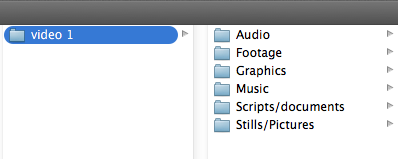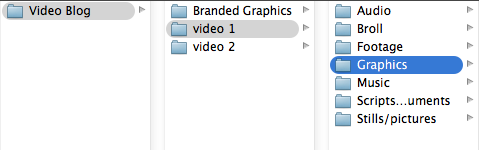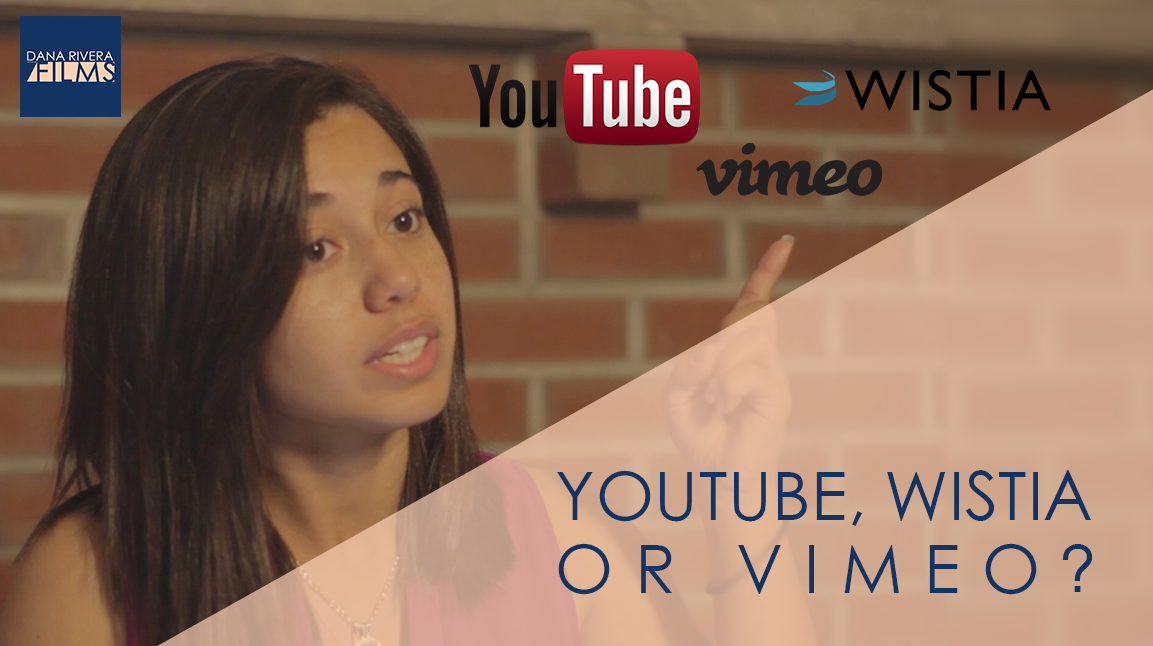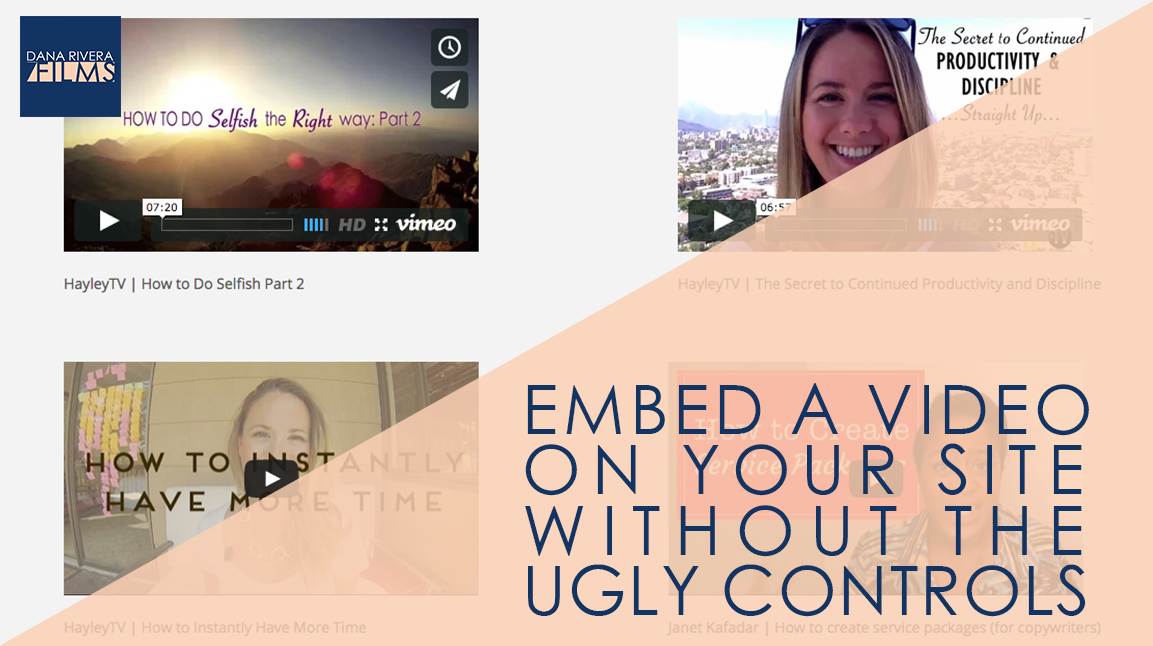
Embed a Video on Your Site without the Ugly Controls
The first thing you want to make sure you do is have your videos uploaded to whatever host you are using. We are going to start with youtube.
YOUTUBE
Find the video you want to embed in your video dashboard and click on it. Then click on share under the video title. Choose embed, and this is the most important part, click the words show more right under the code. This is going to give you a couple of options that will change the look of the player. If you want to get rid of the title bar on top so that you’ll get a clean image of your thumbnail and the play button just uncheck “Show video title and player options” . If you want your audience to watch all the way through and not be able to skip ahead or rewind uncheck “show player controls”. I’ve seen this used a lot for webinars or training courses, but not usually for blog posts. You can also uncheck “show suggested videos when the video finishes” Again, this is really used for your exclusive content thats isn’t publicly available. If you are embedding your video on your blog I’d suggest leaving this on, so your viewer can move on to watch more of your videos. Once you choose all of the options you want or don’t want, scroll up and copy your code. then you would paste the code into your webpage just like you normally would. I’ll show you using WordPress. And there it is!
VIMEO
Now, let’s move on to Vimeo. For Vimeo, you can’t get rid of the player bar unless you have a pro account but you can get rid of some of the other stuff that is put by default on your thumbnail. To do this, click the paper airplane icon on the right of your video. It appears when you hover over it. What you can change here is whether the Portrait or profile picture, title, and byline appear. You can do this by unchecking these boxes. THen go up to the embed box and copy the code. Then paste it into your website.
WISTIA
For Wistia, click on the video you want to embed and then Video Actions in the top right. Choose customize in the dropdown. A side bar will appear on the left. Click on the controls box. You’ll see a few checkboxes. You can turn off and on your big play button and controls. If you play your video and uncheck the rest, your small play button, play bar, volume control, and full screen control, you can see what they do. The great thing about Wistia is that you can go back and change these controls without having to copy and paste the embed code again. I’ll show you what I mean. Let’s grab that embed code by going back over to video actions and clicking on embed and share. Copy your code and paste into your webpage. There it is! Now let’s change a setting back in wistia and save that. Now, if you refresh your webpage the change will show up.
So that’s how you can customize the way your player looks on youtube, vimeo, and wistia and make your videos look great on your site.
If you want more tips to creating online video, download your guide to the Top 5 Video Tools that will help you make beautiful online videos for your business Or if you really ready to dive in join my free course to Amp Up You Online Video Presence. By signing up you’ll also get exclusive Tips, Tricks, How-to’s and my personal insights about editing and using Online Videomaking in your business that I only share with my VIP storytellers.
If you liked this post please comment and share. I’d love to hear from you.
Download the "How to Reach, Grow, & Teach Your Online Community" guide AND be of service like crazy!
Pick and choose the types of video you'd love to create, get your tools, and start creating!