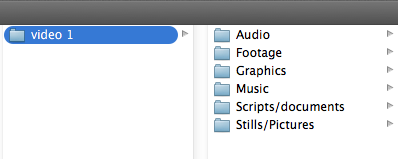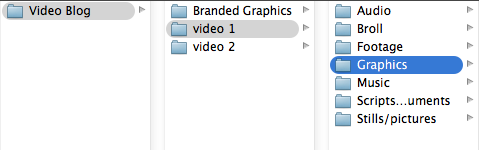If you knew me you’d be so annoyed by what an organization freak I can be. The funny thing is that it’s only when it comes to my computer and technology. You can look on my computer and see everything carefully labeled and broken down in folders. Look to your left and see harddrives lined up in a perfect row in cases. But walk over and look at my closet and you wouldn’t think both belonged to the same person.
Now, I have my reasons. Video means the world to me. After all, it is my job and business, so I need to take really good care of it. But there are technical reasons that would blow up my entire workflow if I wasn’t organized. So I wanted to share with you my biggest tip when it comes to organizing your computer for the videos you produce for your business.
It’s all about file structure. Yeah, maybe that sounds too boring and techy. But believe me this will save you sooo much headache and time down the road.
Here’s what your file structure should look like:
Audio: The sounds or “tracks” that are recorded during filming or gathered afterwards. This includes dialogue and sounds you need to add in like doorbells, water, etc.
Footage: This is only what you film yourself, so if you are filming your vlog episodes this would be the video of you speaking to the camera.
B-Roll: B-Roll are the images and video that you are going to show in your video as you speak about the corresponding topic. So, if you are talking about your website, you could show the website. The image of the website would be B-Roll.
Graphics: This includes your intro, outro, text graphics, website banner, social media banner, and any other animated or static designs that will appear in the video.
*Quick Tip: If you have graphics that you reuse over and over again, don’t copy and paste them into every new video folder you create, just put them in one folder called “Branded Graphics” and just import them into your editing program from this file.
Music: This is very different from your audio folder. Here you only place music soundtracks; so your intro and outro jingles and any music to run through your entire video.
Scripts/documents: Here you’ll put all your drafts of your scripts, any research, schedules or planning documents.
Stills/Pictures: This includes your thumbnails and any pictures that inspired the video that will NOT be used in the video.
Organizing your videos like this is important for two reasons:
1. You and your team will be able to find anything you need quickly.
2. Most editing programs now reference your files instead of applying your edits to the original source file. So, if you move your files on your computer after you’ve imported them into your editing program, the program will no longer know where to look and you’ll get a message saying “media disconnected”.
Think of it like a street address. Your friend told you about this great restaurant a few months ago and gave you the address. You type it into your GPS and follow the directions. When you get there, you see a sign that says that the restaurant has moved to another location.
When you import your footage you are giving the program an address to your files. If you move your files, the computer will look for them at that same address, but come up empty handed. You’ll have to tell it where you moved your files in order to get it working again.
So, to avoid this frustration you should be organizing your files first thing. Now, add this to your video to-do list. It only takes seconds. I promise!
If you want more tips to creating online video, download your guide below to the Top 5 Video Tools that will help you make beautiful online videos for your business by clicking the button below Or if you really ready to dive in join my free course to Amp Up You Online Video Presence. By signing up you’ll also get exclusive Tips, Tricks, How-to’s and my personal insights about Online Videomaking & Editing that I only share in email.
Download the "How to Reach, Grow, & Teach Your Online Community" guide AND be of service like crazy!
Pick and choose the types of video you'd love to create, get your tools, and start creating!